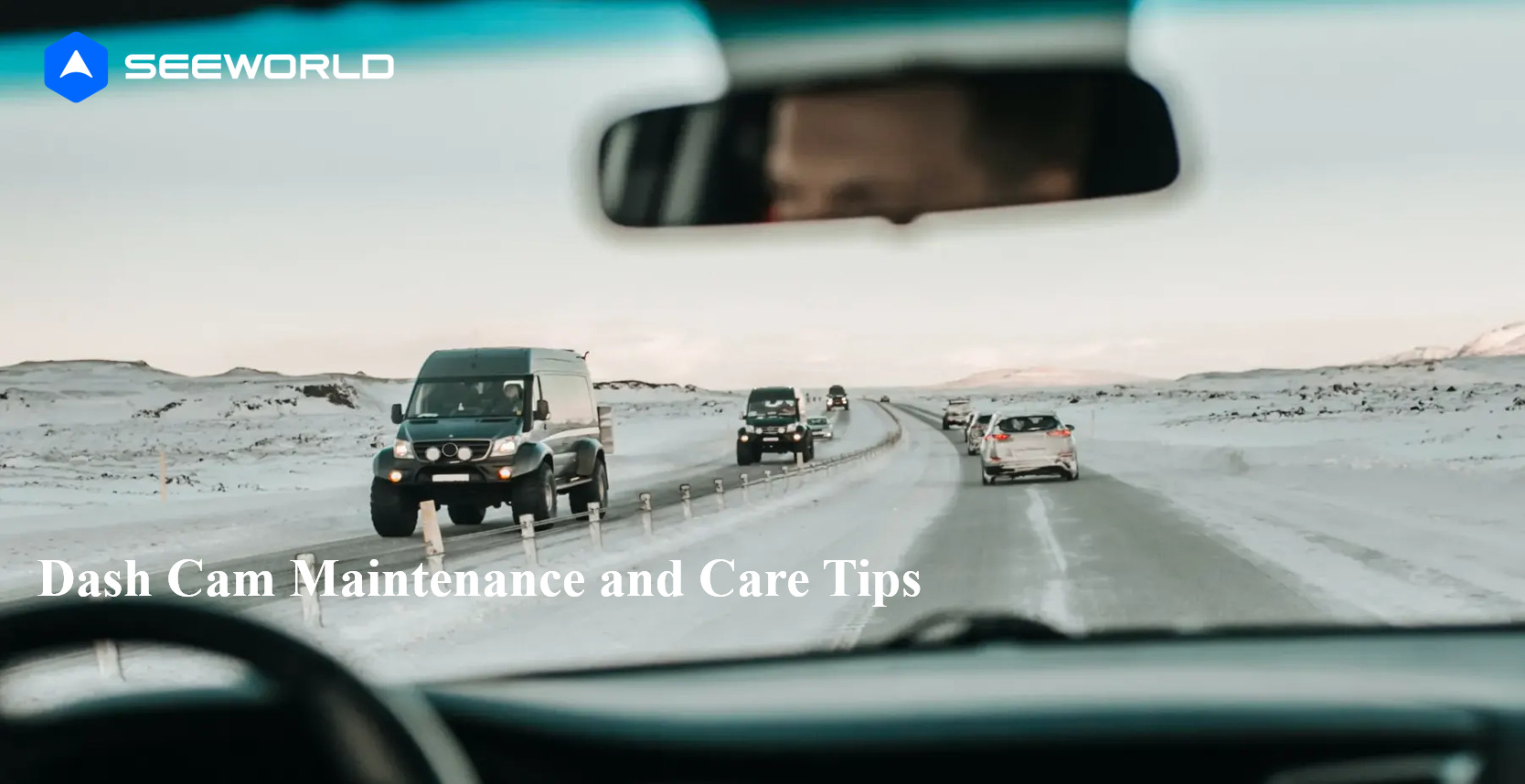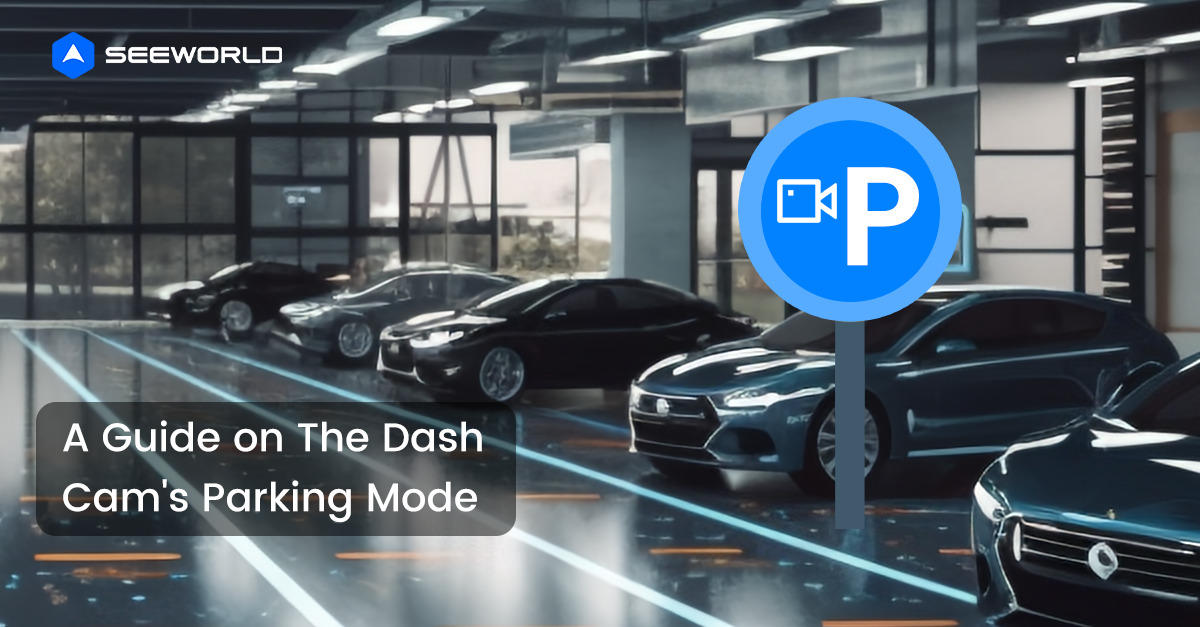An SD card is an essential part of your dash cam and needs to function well for recording. So, what should you do if that’s not the case?
In most cases, the remedy is as simple as formatting the SD card. However, it would be best to do it right, or the procedure will do more harm than good.
Here is a step-by-step guide on how to format an SD card for a dash cam. Remember that the steps may differ from one device, as will be discussed further.
So, let’s look at the procedure to ensure that you do it right.
Step-by-step Guide on How to Format SD Card for Dash Cam
Whereas it can be different for some models, you can format the SD card of most dash cams by following these simple steps.
- Ensure that your dash cam is on to start the procedure
- Look for a button that has a red circle label to stop any recording since the push turns the feature off.
- Navigate to settings that are often illustrated with a gear button.
- Go to the Format button and press it to begin the process
- Follow all the on-screen prompts to the end to finish formatting your SD card for a dash cam.
You can always refer to its manufacturer’s manual to ensure that you do it right. Some dash cam companies also offer you customer support to guide you during such procedures.
Any other professional in this field can also guide you if you get stuck. The idea is only to do what you are sure of to avoid further damage.
How to Format SD Card for Dash Cam Using a Mac Computer
Instead of using the dash cam, you can also go for your Mac computer. Here is how to format an SD card for a dash cam using this method.
- Turn on your computer.
- Insert the SD card for the dash cam into an adapter or respective port
- Look for an appropriate SD card formatting program compatible with your computer
- Download it before unzipping and installing it
- Remember to choose Overwrite Format and not Quick Format
Once you follow these steps, you will format the SD card for the dash cam successfully with your Mac computer.
How to Format SD Card for Dash Cam Using a Windows Computer
Alternatively, you can use your Windows computer. Here is how to format an SD card for a dash cam using this method.
- Again, start by turning on your computer
- Plug the SD card for dash cam to the Windows computer’s SD card port
- Once the SD Card appears among other drives, right-click on it
- Select the Format option on the menu that appears
- Choose exFAT or FAT32 as the file system
- Navigate to Perform a quick format and select it
- Finally, click OK to complete the formatting process
Once again, this is a proven method of how to format SD cards for dash cam
Things to Do Before You Format SD Card for Dash Cam
It would help if you were careful before you format the SD card for the dash cam, regardless of the method you choose. Some of them avoid damaging the drive in the process, whereas others offer alternatives in case something goes wrong.
So, consider these tips before formatting the dash cam SD card;
Choosing the Right File System
It is mandatory to choose a file system when formatting your SD card. Equally important, you should choose the right one for a safe and successful procedure.
The most appropriate file systems for formatting are exFAT and FAT32. Whereas both are effective, they aren’t always practical depending on certain things.
On the one hand, the FAT32 file system is famous for its broad support. However, if the size of the drive exceeds 4 GB, it can’t work for you.
On the other hand, there is the exFAT file system. Whereas it supports SD cards with massive storage, they don’t have broad compatibility and may not work on your device.
Going for the Correct Formatting Tool
How to format an SD card for a dash cam also relies on the tool you use. Whereas one has various options to consider, not all of them are safe and successful.
That’s why one can’t insist enough on the need for choosing a formatting tool. It should be reliable and ideal for SD card drives to avoid avoidable damage.
Refer to Your Dash Cam Manual
We mentioned earlier that the given procedure doesn’t apply to all but most dash cams. Besides, for safety, it is crucial to adhere to all the requirements before formatting its SD card.
You can only be sure about what’s suitable for your dash cam and its SD card by checking the manual. Don’t overlook any requirement or recommendation in the manual.
Data Back Up
The purpose of formatting an SD card is to fix various issues with this drive. However, that process also involves erasing all the data on it.
Data erasure means losing it for good, but you can back it up if that’s not what you want. In other words, you will transfer this data to another drive for future access.
Benefits of Formatting SD Card for Dash Cam
You are most likely wondering why you need to know how to format an SD card for a dash cam. That’s because of various things, including the following;
- It fixes an SD card that can’t show its correct capacity
- Formatting also clears space for more recording if the SD card is full
- Sometimes, the SD card also shows format-related failure, and you can fix it by formatting the storage drive
- Lastly, if the dash cam doesn’t recognize the SD card, the fix can be as simple as formatting it
It is also advisable to format the drive often for optimal performance.
Conclusion
It turns out that how to format an SD card for a dash cam isn’t as complex as most people assume. The steps are few and simple, hence easy to complete.
Nevertheless, how you go about it depends on the method you use to format the dash cam SD card. Remember the necessary things you need to do before formatting.
It is also worth noting that formatting any drive, including the SD card, can damage it. Sometimes, the damage is permanent, hence the need to be careful.
Formatting also has a share of benefits you should take advantage of.